Well, that’s a kind of obscure title, isn’t it? What’s an APK and why would one want to install one on a digital audio player?
This article is principally about how you install an APK on an Astell&Kern digital audio player, but let’s first cover the basics. APK stands for “Android Package”. An APK file contains an Android app. Almost all Android users get their apps from the Google Play Store. That automates the process of installing and updating apps, making it extremely easy.
But on most Android devices you can install apps independently of the Google Play Store by installing an APK. (Apple iOS devices don’t allow this kind of work-around, unless you go to extraordinary lengths to jailbreak their operating system.)
Should you use an APK to install an app? If possible, you should install apps onto your phone or tablet from the Play Store. It offers at least some level of checking against malware and other dangerous apps.
But some apps are simply not available there, and some devices do not support the Play Store. In either case, you should only download and install an APK file if you’re entirely confident about the source. Remember, the APK will install an app, and “app” is just another name for a computer program. A malicious computer program can do all kinds of damage to your device.
Astell&Kern digital audio players
Astell&Kern DAPs run on Android, just like most non-Apple phones. But it’s a cut-down, heavily customised version of Android. That has its pros and cons. I have a pretty good DAP from a different brand that uses an uninhibited Android implementation. It’s like a chunky Android phone with an out-of-date version of Android and no telephone functionality. But it lets me easily install other streaming apps. Well, pretty much any app really, from the Google Play Store, although it would be silly to use an expensive DAP to do stuff that could be done better (let’s face it) on a cheap Android phone.
Astell&Kern has clearly decided to exercise close control its system. It has eliminated perhaps nine tenths of the Androidy stuff, providing a clean music-player-centric interface. This makes sense. Android phones can, like computers, sometimes have priorities other than music playing. So there is no Google Play Store app on an Astell&Kern DAP.
But Astell&Kern has implemented something it calls “Open App” which allows you to install a number of streaming apps via their APKs.
Why you might want to install an APK onto an Astell&Kern digital audio player
In this article I’ll be using the Astell&Kern A&futura SE200 digital audio player as my example. This is an astonishingly good music player. You can read my review of it here and see how very impressed I was. It comes with three streaming apps already installed. One is called “V-Link” and provides access to YouTube and advertisement-supported Music Videos. Another is called Deezer – a Spotify-like Streaming service which is quite well-supported across many devices. And the third is TIDAL, which allows streaming of losslessly-compressed audio, as well as some high-resolution material delivered via the somewhat controversial MQA folding/authentication system.
So, what if you’d like some other streaming service?
That’s where “Open App” comes in. Astell&Kern recognises that some users may like access to some of nearly three-dozen streaming services. And that’s where the ability to download and install APKs comes in.
Now, I’m not interested in the great majority of those apps. The reason my interest was piqued by this whole thing was because of a defect on the TIDAL app already installed on the DAP. It, it turns out, is an old version of TIDAL. The defect was the lack of gapless playback. The tracks on a significant minority of albums run on with each other, without a moment of silence between them. Digital audio tends to be a little uncomfortable with this, since it involves things like frames and blocks and such. A track may end halfway through one of those constructs, leaving a gap until the next track starts.
That kind of thing does tend to drag you out of your immersion in the music.
But engineers tend to be both smart and responsive to consumer demand, so they developed ways in which music could stream from one track to another without any pause, interruption, hiccough or whatever. For quite a while, TIDAL has offered gapless playback of such material. The app provided on the Astell&Kern A&futura SE200 pre-dates that.
But a more recent version of TIDAL, installable via APK, can address that.
Note, what follows isn’t some kind of jailbreak. I got started on this by following the rather slight set of instructions on Astell&Kern’s own website. We just felt that they needed some fleshing out.
How to do it
First, we need to understand that APK files come in two forms. One is, well, APK format. The files have a file extension of “.apk”. The Astell&Kern players can install compatible apps from within these directly. The other type of file is called XAPK and these ones have the “.xapk” file extension. These are actually ZIP files containing one or more APK files, along with supporting files and, sometimes, folders with even more files. Android devices cannot install these directly. Instead the XAPK Installer app first needs to be installed on your player. Then that installs the XAPK file that you’re really interested in.
All this might seem a bit confusing, so let me summarise the steps. It really is quite straightforward:
- Download both the XAPK Installer app – which is provided in the form of an APK file – and the TIDAL XAPK app to a computer.
- Copy both files to the Astell&Kern player
- Install the XAPK installer app.
- Use the XAPK installer app to install the TIDAL app.
- Tidy up.
So, here’s how to do it in detail.
Download the apps
We will be downloading the files using a Windows computer. You can do it with a Mac instead if you prefer, but you will first have to install an app on the Mac to let it communicate with the DAP.
So we start by going to https://apkpure.com. That’s the site recommended by Astell&Kern for apk downloads. We’ll be downloading the XAPK Installer first. So, when you’re there, type “xapk” into the search box near the top right. As you type, a drop-down list of suggestions will appear.

Select “xapk installer” from the list and press Enter. The search results should show “XAPK – Rush Wars Installer” at the top of the list.

Click on that app’s green XAPK logo. That will take you to the XAPK Installer page.

Click on the green “Download APK” button. You’ll be taken to another page and the File Save As dialogue on your computer will open up, ready to save “XAPK Installer Rush Wars Installer_v2.2.2_apkpure.com.apk”. (The version number may be different for you, depending on when you do this.)

This should be pointing at your Downloads folder, or wherever you last downloaded something to. If you prefer, you can navigate to another folder. Click on “Save”.
Now, we’ll download the TIDAL app itself. Click on the APKPure logo at the top left of the page to return to the start page and then type TIDAL into the search box at top right.

Press Enter. TIDAL should be at the top of the list of returned results.

Click on the black TIDAL logo.

To download the most recent version of TIDAL, click on the green “Download XAPK” button. To the right of that is a “Versions” button, which will take you to older versions of TIDAL, including one that is contained in a regular APK file rather than XAPK. We’re going with XAPK, though, because that holds the most recent version of TIDAL. Again, the File Save As dialogue on your computer will open up, ready to save “TIDAL Music Hifi Songs Playlists Videos_v2.40.2_apkpure.com.xapk”. (Again, the version number may be different for you, depending on when you do this. Always go with the latest version, absent good reason to go earlier.)

Click on the “Save” button. You now have all the files you need on your computer. Open File Explorer and navigate to the folder to which you downloaded the files.

Start up your DAP in the usual way.
Plug it into a USB port on your computer using USB cable that came with the DAP. The player should connect to the computer using the Media Transfer Protocol. With an MTP connection, the device looks to the computer kind of like it’s a USB storage device, although the computer is limited to just performing file operations, such as creating folders, moving and deleting files and so on. MTP is closely associated with the Windows Media platform, which is why it doesn’t work natively on Macs.
Open another instance of File Explorer and look under “This PC” on the left-hand pane of the window. There will you see the name of your DAP. In my example, the DAP is shown as “SE200”, which was its default name. In retrospect, I probably should have given it a more obvious name.
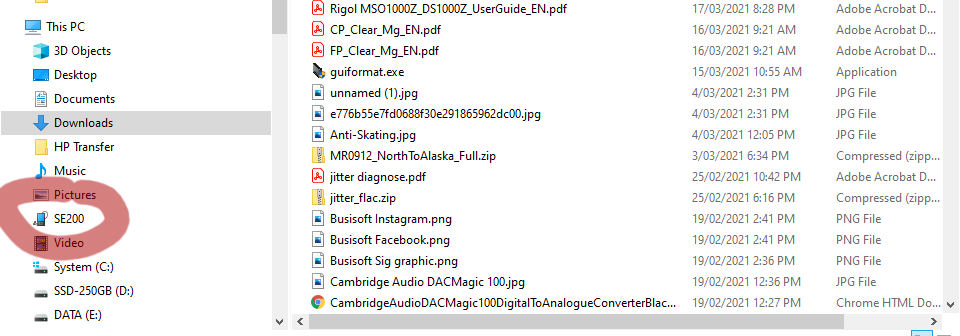
Click on your device in the list. In the right-hand pane of Windows File Explore you’ll see a disk drive icon labelled “Internal storage” showing how much space is available. There may also be additional disk drive icons. They will be for any microSD cards in the DAP’s card slots.

We’re only interested in the Internal Storage, so double click on that one.

Now you’ll see several folders. One will probably be labelled “Music” but the one we’re looking for is called OpenService. Double click on it. Then drag the two files that you downloaded earlier into the open OpenService folder.

Once the files appear in the OpenService folder, you can disconnect your DAP from the computer.
Now, swipe from the left side of your DAP’s screen, starting off to the left of the screen. This will open up the main menu.

Tap on “Services” down near the bottom. Services is where you start up any streaming apps provided with your DAP.

As you can see, the XAPK Installer is shown under “Open Service List”. Now we have to install XAPK Installer. Tap on the downwards pointing arrow in the box to its right. That will open up a warning and disclaimer page.

You should read it and decide whether you want to go ahead. We have never had any problems with this app, but of course we can’t attest to ongoing security.
If you do decide to proceed, tap “Install”. After a few moments, the screen will show that the app has been installed and give you the opportunity to open it.

Tap “Open”. The DAP will then ask for your permission to let XAPK Installer access photos, media and files.

Tap “Allow”. Now the XAPK Installer app will show you all the APK and XAPK files available on the device (including its own APK file).

Tap “Install” next to the TIDAL app. You’ll be asked to confirm that you want to install the app, so tap “Install” again. After a moment, the app installation will be complete.

Tap “Done”, then on the next page, tap the floating “Back” button on your DAP to return to the Services page.

Now you can see your new version of TIDAL in the list of available services. Next to it is an info icon. Tap on that and you’ll see a page where you can force the app to stop or delete it if you want to get rid of it.

Go back to the Services page (tap the floating “Back” button or the leftwards-facing arrow at the top of the screen) and tap on the new version of TIDAL.

And there you are. You can log in using your credentials or sign up if you don’t already have a subscription.
Tidying up
You don’t need to do this, but why not keep things neat? You no longer need the XAPK Installer app, nor its APK installation file, nor the TIDAL XAPK installation file. The actual TIDAL app has been installed in a folder on your device to which users do not have access. The installation files are just cluttering things up.
So, go back to the Services page.

First, we’ll uninstall the XAPK Installer app (although you may want to keep this if you’re thinking of installing other apps). Tap on the Info icon next to XAPK Installer.

Tap the “Delete” button.

Confirm that you want to uninstall the app by tapping “OK”.

Back in Services, you can see that XAPK Installer is no longer just listed as a service ready to run, but has been placed in the Open Service List because its APK file is still on your device.
So, plug your DAP back into your computer and navigate to the OpenService folder just as you did earlier.

Now, just delete both the TIDAL and XAPK Installer files.
The next time you go into the Services list on your DAP, the XAPK Installer will be gone.
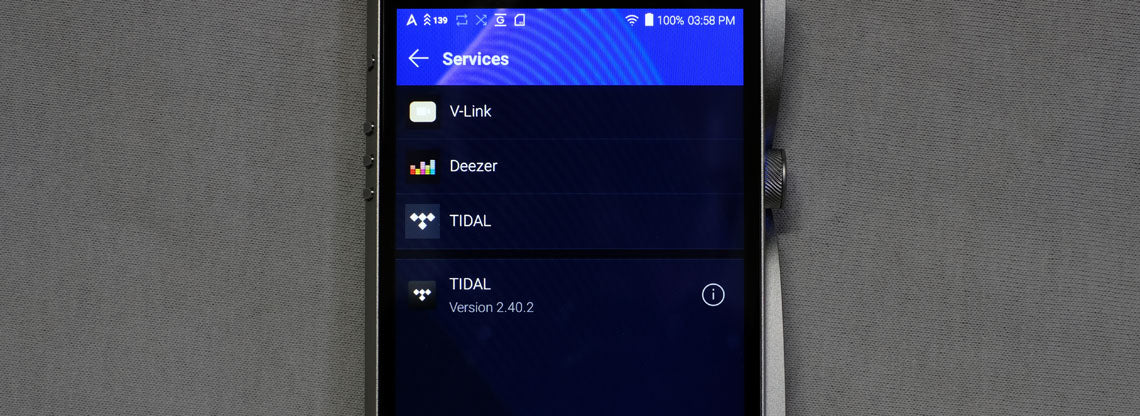
Happy listening!